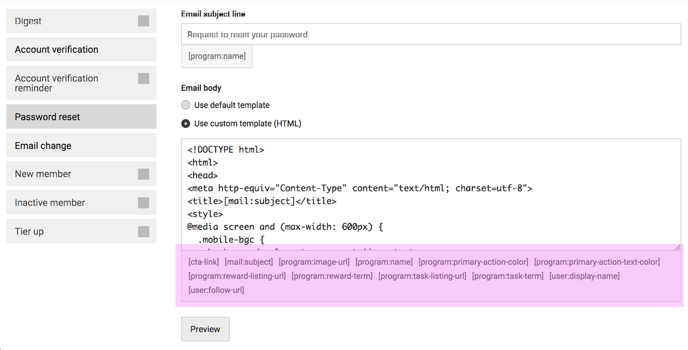System Emails: Overview
System emails are automatically generated in response to actions taken within user accounts and play a crucial role in the functioning of the portal. These emails are created and controlled through the Duel Dashboard.
If brands choose to use CRM, they still need to utilise the Duel emails for system emails like account verifications and password resets.
Getting There
Make sure you have access to the Duel Dashboard, then navigate to Members > Group profiles > Select the group profile > Email communications
System Email Breakdown
See table below on system emails and their function plus if they're able to be outsourced to your integrated CRM. All emails include a CTA to the portal unless otherwise specified.
| Email Name | Function | Outsource to CRM? |
| Digest | The Digest is an email that is sent to all advocates that are opted in to communications. This email can update users on active tasks, recent rewards. It can also be repurposed as a announcement channel if no CRM integration is present. | ✅ |
| Account verification | Sent to advocates that have submitted the signup up form. The email includes a CTA with a link that allows users to verify their email address. | 🚫 |
| Verification reminder | A follow up email sent if the advocate has not verified email within the designated timeframe. Same CTA as above. | 🚫 |
| Password reset | Sent when an advocate requests a password reset from the login page or inside the portal. CTA with confirmation and setup included. | 🚫 |
| Email change | Sent when an advocate requests an email change from within the portal. CTA with confirmation and setup included. | 🚫 |
| New member | Sent out to advocates who have signed up, verified their email address and (if enabled) been accepted by moderation team. | ✅ |
| Rejected application | If application moderation is enabled an email can be sent letting users know if haven't been successful. Link to FAQs can be set up if required. | 🚫 |
| Inactive member | Sent out when an advocate has been task inactive after the designated timeframe. | ✅ |
| Tier up | Sent out to advocates who have earned enough points to reach the next tier. | ✅ |
Editing System Emails
There are two main options available for brands when it comes to editing these system emails.
Edits to default template
The first method involves editing the existing template by changing the text or making minor adjustments to the default styling. The benefit of this approach is that it allows you to make changes without requiring HTML knowledge, so you don't need to involve a front-end developer. We have a variety of articles available to assist you with basic modifications.
System Emails - Customising Default Styling
System Emails - Editing Default Copy
System Emails - Digest Edits & Examples
Build from scratch
The second option is to create the emails from scratch. This involves removing the default HTML and adding your own code. By doing so, you have complete control over the design and layout of these emails.
Using Variables
If designing emails from scratch brands can utilise the inbuilt variables to input any data dynamically. Under each email's custom template see a list of applicable variables highlighted in purple below.