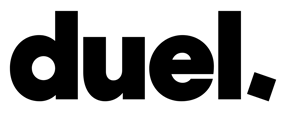In this Support Corner article, we provide an updated overview of key support topics relevant to our brand partners and their advocates on the Duel platform.
Welcome to our Support Corner 🔧, where we:
-
Address the 🔄 most common task submission errors encountered by our brand partners' advocates on the Duel platform.
-
Provide troubleshooting steps for 🔑 advocate login issues.
-
Provide an important reminder about using the 📝 Customer Portal.
-
Introduce our new 🤖 Duel AI Support Agent.
- Share our comprehensive 🛠️ Troubleshooting Guide for common advocate technical issues.
-
Offer guidance on getting the most out of our 💬 support resources.
We will update this section on a regular basis to keep you informed.
🔄 Common Task Submission Errors
📁 File Upload Issues
One of the most frequent issues faced by advocates during task submissions is related to any tasks that involve file uploads.

To help you avoid these errors, please follow these guidelines:
- 📏 Maximum File Size: Ensure your file is under 30 MB.
- 🎥 Accepted Formats: Only MP4 and MOV formats are supported.
💡 Pro Tip: Include this reminder in your task instructions:
"If you attempt to upload a file over 30 MB, it may be too large. Please ensure the file is under 30 MB and in MP4 or MOV format."
🖼️ IG Post Submission Issues
Another common issue faced by your advocates was IG post task submission errors.

We’re excited to share some recent updates that will enhance your advocates' experience on our platform. One major improvement is the resolution of the Instagram "previously submitted" bug, which has been a source of frustration for both brand partners and advocates.
With this fix, our system now better handles Instagram post submissions by detecting and ignoring previous submissions, effectively preventing the "previously submitted" error from occurring again.
💡 Pro Tip: Regardless of these changes, we still recommend including this reminder in your task instructions to educate your advocates:
"Always add a unique hashtag for each post to avoid duplicates."
🎬 IG Reels Submission Issues
If advocates are submitting Instagram Reels and encountering issues, it may be due to the Reel not appearing in the advocate’s main grid.
Key IG Reel Submission Steps:
- The Reel Must Appear on the Advocate's Main Grid: The IG action step can only detect and pull Reels that are visible in the advocate’s main profile grid, not just in the Reels tab.
- If advocates face issues, ask them to move the Reel to their main grid. Once it's visible there, they should be able to submit successfully.
🚧 Ongoing Improvements: Our tech and product teams are working on enhancing the IG Post Action Step process and reconsidering file limits to improve the UX for your advocates.
🔑 Advocate Login Issues & Troubleshooting Steps
Some advocates have reported login issues. There are two types of errors:
1️⃣ Error Message: "There was a problem. Sorry for your inconvenience, we're working on a fix."
Our tech team has been making some back-end updates, which may have caused temporary outages resulting in this error. They're actively working on a permanent fix.
Troubleshooting Steps:
If the issue persists, please share these steps with your advocate:
-
Clear your cookies and cache for the duration of the issue (e.g., if it began 5 days ago, clear data from that time frame). You can also clear cookies and cache specifically for the program login page to avoid affecting your entire browser experience.
2️⃣ Error: Blank Page Upon Login
This issue may be caused by advocates logging in from an iPhone running an older iOS version.
Troubleshooting Steps:
If an advocate encounters a blank page while logging in, please ask them to update to the latest iOS version by following these steps:
-
Go to
Settings → General → Software Update. -
If an update is available, tap "Download and Install".
Additionally, please ask them to try logging into the program via desktop to see if that resolves the issue.
These steps typically resolve the issue. If the advocate continues to experience problems, please report it to our support team.
For our latest 📱 Device & Browser Support Policy, click here.
📝 Customer Portal Reminder
For any support queries or to track the status of a query, use the Customer Portal. This is the most efficient way to:
- Submit queries.
- View email history and reply to open tickets directly.
- Easily access your ticket history.
- Monitor the progress of your tickets.
This tool is designed to improve and streamline our support interactions.
📖 Step-by-Step Guide: Setting up your Customer Portal account is easy. Follow the guide here.
🤖 Duel AI Support Agent
We're excited to introduce our new Duel AI Support Agent, currently undergoing beta testing and designed to assist with:
- Easy navigation through our detailed Knowledge Base.
- Answering frequently asked questions.
- Troubleshooting common errors encountered by your advocates when trying to submit tasks.
To experience the chatbot in action, simply navigate to any page on our platform and click on the blue chat bubble located in the bottom right corner.
🚨 Please note that this chatbot is currently in beta testing. You may encounter occasional issues or limitations during use. We encourage you to try it out and share your feedback, which is invaluable as we work to enhance the experience. Thank you for your understanding.
🛠️ Task & Advocate Troubleshooting Guide
Need help diagnosing common issues advocates face? We’ve compiled a comprehensive guide to help resolve technical problems quickly.
What’s included:
-
❌ Task submission errors (duplicate posts, invalid URLs, etc.)
-
🎥 Video upload problems
-
🎟️ Promo code issues
-
🔐 Login & registration troubleshooting
-
🌐 API and platform access errors
This resource is updated regularly and is a great first stop when diagnosing technical challenges.
💬 Need More Help?
Feel free to contact our support team through any of the following methods:
We're here to assist you with any issues or questions you may have.