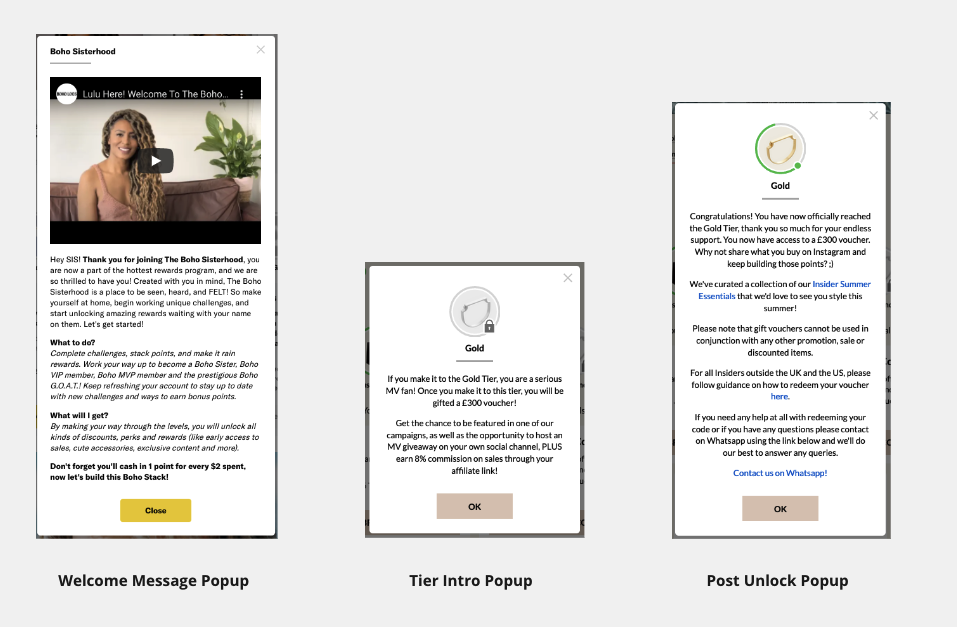Copy Requirements
In this guide, you'll find all the information you need on the copy requirements, including our default copy document.
If you haven't yet reviewed your Copy Doc, please refer to the copy section of your onboarding plan. If you need further assistance, don't hesitate to contact your implementations team.
Your onboarding plan provides a detailed overview of all copy requirements, along with helpful resource links and examples of copy.
Copy Doc Contents:
Landing Page Copy
In this section, you'll craft the copy for your landing page. Take inspiration from the examples provided and refer to the dedicated page for more information on recommendations.
Landing Page examples:
- Monica Vinader (Application based)
- Charlotte Tilbury (Application based)
- Kuhl (Application based)
- Bleach London (Application based)
- Tropicfeel (Member)
- Dynamic Discs (Member)
Scope of Work Example
This section covers our template Scope of Work you can use as a base and expand upon, this Scope of Work is both used in a task advocates agree to as well as in the T&Cs.
Note this was formally know as Contact/Agreement
Scope of Work agreement here
This will be added as a data collection task at a later stage, for your advocates to read and sign ✍️.
See guide on adding the scope of work to the Duel Dashboard
Task Copy
This is where you'll add any copy that is required for tasks and that you have included in your Deployment Template for all different tiers.
🛠 To learn more about Tasks head here
UI Copy
The UI Copy section is where you can customise the default system messages.
From informing users when their task submission is rejected to changing the naming convention for certain key fields like 'Tasks' which can be renamed to 'Challenges' or 'Missions'.
This is the perfect place to personalise your program and communicate with your advocates. Learn more about adding UI Copy here.
Pop-ups
There are three type of pop-ups that exist in our programs:
Welcome Message Popup
This pop-up introduces new users to the program and explains how it works.
💻 Navigate to Members > Group Profiles > and click into the relevant groups. Then head into General/Text, you’ll see the About message title and body fields.
🛠 To learn more about the Welcome Message Copy go here.
Tier Intro Popup
This is the copy shown before a member has reached the tier in question. Here you can tease the rewards unlocked at this tier. You have the ability of adding text, video, images & links in this field.
💻 Navigate to Members > Groups > and click into the relevant groups. Then head into Tiers, click the relevant tier and you’ll see the User facing tier introduction field.
🛠 To learn more about the User Facing Tier Introduction Copy go here.
Post-unlock Popup
This pop up congratulates you for reaching a specific tier and tells you what you have been rewarded with and can be found in the third tab of the front end page.
This is the copy shown once the tier has unlocked. Here you can list the specific rewards and perks plus any additional information. You have the ability to add text, video, images & links in this field and post-unlock promotion should you wish to reward your customers/ambassadors.
💻 Navigate to Members > Groups > and click into the relevant groups. Then head into Tiers, click the relevant tier and you’ll see the Post-unlock (congratulatory) field.
🛠 To learn more about the Post-unlock (congratulatory) Copy go here.
System Email/Notifications
These are the system emails that notify users to changes to their account. Ideally these emails would come through your CRM for more consistent communication, branding & advanced functionality.
See further reading on Duel System Emails
💻 Navigate to Members > Group profiles > Select the group profile you're designing for and then > Email communications.
🛠 To learn more about the Email communications go here.
Launch email
When launching member programmes, we recommend using CRM for maximum reach. However, there may be reasons why application-based programmes prefer not to. Consult with your BSE to determine the best approach for your brand.
It's important to strike a balance between exclusivity and informative content. Be sure to explain the values of your programme and the benefits it offers.
Duel Email Template
| Subject Options | Email Body |
|
You’re invited to join our brand-new [Advocacy Program / Rewards Program]! You’ve been selected to join our new [Advocacy Program / Rewards Program]! You’re Invited! Be one of the first to join our new [Brand Advocacy Program / Rewards Program]! Join the [Name of Program]! |
Hi {name}, We are so excited to share with you the launch of our new Brand Advocacy Program! As an avid and loyal {company name} [fan/member/client/customer], you will have the chance to complete fun [Tasks/Challenges] in order to collect points and earn exclusive perks and rewards. You have been selected to be one of the first to access and try out our new program. [Tasks/Challenges] will be available for you to complete, with new ones being added regularly. By completing these [Tasks/Challenges], you will earn points and level up through different tiers to earn even more exclusive perks and rewards! This will include anything from special gifts, unique discount codes, early access and exclusive invitation - plus much more. Ready to start? Sign up now [below/here]! {Company Sign Off}
|
For bespoke examples on CRM emails go here.
Storefronts / Member Pages
There are some customisable elements of the member pages. You'll be able to customise your Member Pages default settings.
💻 Navigate to Members > Group Profiles > Select the group profile you're designing for > Member pages
You can set a page title, header logo, header links, commission disclaimer & affiliate CTA copy.

The screenshot below lists all customisable elements (blue indicates customised by member, red indicates customised by brand)

Duel’s Member Pages are an extremely powerful tool that allow your members to share unique, shoppable pages with their network, with the potential of being rewarded for doing so!