Custom Profile Fields
How to Create, Add, and Use Custom Profile Fields in Duel (Signup Form, Tasks, CRM Integration)
What are Custom Fields
Creating Custom Fields
Video Walkthrough
Types of Custom Fields
Accessing Fields from CRM
What are Custom Fields
Custom fields enable brands to gather additional information about their advocates beyond the standard profile details provided by Duel.
These fields tie directly into each advocate’s profile, helping you gather personalised details to better understand their likes and unique traits.
These custom fields offer flexibility and can include various types of input such as text, multiple-choice, checkboxes, file uploads, or multiline text fields.
These fields can be accessed universally across all advocate groups.
Creating Custom Fields
-
Navigate to Settings > Members in the Duel dashboard.
-
Select the type of field you wish to add (e.g., text, checkbox, multiple-choice).
-
Define your question or input requirement clearly (e.g., "What is your favourite sport?").
-
Click Save.
Once saved, each custom field will have a unique ID visible in your dashboard, which helps differentiate data when exported to your CRM system.
Adding Custom Fields to Signup Forms
After creating a custom field, follow these steps to add it to your signup form:
-
Go to Group Profiles > Signup Form.
-
Refresh your browser window if the newly created field doesn't immediately appear.
-
Click Add Element, then select your custom field from the dropdown menu.
-
Drag the selected field into your desired position on the form and click Save.
The updated form will now display the custom field to new advocates signing up. Information provided will be stored directly on each advocate's profile.
Using Custom Fields in Tasks
Custom fields can also be utilised within task-based data collection:
-
Navigate to Tasks and click Create New.
-
Select Action Steps, then choose Data Collection.
- Refresh your browser window if the newly created field doesn't immediately appear.
-
In the form configuration, select your custom field from the dropdown menu.
-
Complete the setup and send the task to your advocates.
Video Walkthrough
Types of Custom Fields
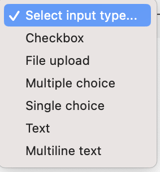
Custom Profile Fields can be customized using a variety of form elements.
For detailed information on the different types of form elements available, please refer to the dedicated:
Accessing Fields from CRM
If you have connected your brand CRM and enabled the fields in the Events/Properties section, all profile fields will be automatically sent over to the CRM.
After creating custom fields, you will notice that the ID is listed. This ID is sent to your connected CRM and is used to distinguish the custom fields.
For further assistance or additional information on custom profile fields, please contact the Duel support team.