Form Elements
What are form elements, where are they stored and how can a brand export/use them?
What are form elements?
Storage & Export
Profile Fields
Custom Profile Fields
What are Form Elements?
Form elements allow us to save and export the information provided by advocates in the Duel portal. There are a range of different types of form elements available see table on how they can be used below.
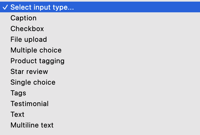
| Form Element | Description/Usage |
| Caption | Caption a piece of UGC |
| Checkbox | Single clickable checkbox |
| File upload | Upload a file onto the specific task |
| Multiple choice | Select a range of options |
| Single choice | Single choice out of a range of options |
| Product tagging | Tag a SKU from brands linked product catalogue |
| Star review | Star review a piece of UGC |
| Tags | Advocate can add image tags to UGC |
| Testimonial | Add testimonial to UGC |
| Text | Single line text box |
| Multiline text | Multiline text box |
Storage & Export
Form elements can also be setup in three different ways, which primarily determines where the data is stored and where it can then be exported. See table with a breakdown below.
| Location | Description | Common Usage |
| Stand Alone Action Step |
Form elements can be configured as a stand alone action step called "Data collection." In this setup, the answers provided in the form are directly linked to the task. This can then be exported by going into the task > manage > export data collection. |
Creating surveys or feedback tasks. |
| Adding Form to existing action step |
A form can also be added to other action steps, which attaches the form data to the specific content that's been submitted. This is then stored on the content itself in the assets tab. |
Tag a piece of UGC with a product SKU, testimonial, or star review. |
| Profile Fields |
Profile form elements attach to an advocates profile itself. This data can be found on an advocates profile under members, it is also included in the member export as well as sent over to CRM connections. |
Set up your profile tasks or questions on the signup form. |
Duel Standard Profile Fields
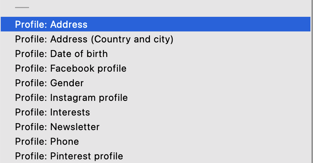
Profile Fields are a valuable tool for collecting specific information that is relevant to the brand. This may include data such as a social profiles, address, date of birth (DOB), interests, and more. Duel offers a selection of standard fields, which are easily identifiable as they begin with "Profile:" as shown.
Custom Profile Fields
Custom fields enable brands to gather additional information about their advocates beyond the standard profile details provided by Duel.
These fields tie directly into each advocate’s profile, helping you gather personalised details to better understand their likes and unique traits.
These custom fields offer flexibility and can include various types of input such as text, multiple-choice, checkboxes, file uploads, or multiline text fields.
For detailed walkthrough on custom fields please refer to the dedicated: