Member Page/Storefront: Setup & Branding
How to setup and brand Member Pages, commonly referred to as Storefronts
Enabling Member Pages
Customising Member Pages
Member Page Elements
Branding Member Pages
Education Task
Member Pages are customisable pages designed to enhance an advocate's affiliate link, creating a personalised shopping experience. Advocates can showcase their unique identity by adding a bio, selecting featured products, and displaying content with direct links to specific SKUs.
Commonly known as Storefronts, the name displayed for these pages on the front end can be modified by navigating to Members > Group Profiles > General/Text and editing the field labeled 'Term used for member page.'
Activating affiliate links is essential for Member Pages, as these features are connected.
Enabling Member Pages
- Make sure to activate the Referrals & Affiliates feature within the Members tab, and set any necessary rules for the specific group profile where you wish to enable Member Pages.
- If not already, set up the E-store for for the specific group profile where you wish to enable Member Pages.
- Then Navigate to Members > Group profiles > Overview Page and under Enable referrals channel check 'Enable member pages'

Member Pages are now available for access through the program portal (front end).
Customising Member Pages
- In the Members > Group profiles > Member pages section, you can specify various elements for member pages, including brand-controlled copy, header links, and settings.
- This allows you to customise page titles, links, commission disclaimers, and more to enhance the user experience.

Member Page Elements
Customisations by advocates in the portal are shown in blue, and those by the brand in the dashboard are shown in red.
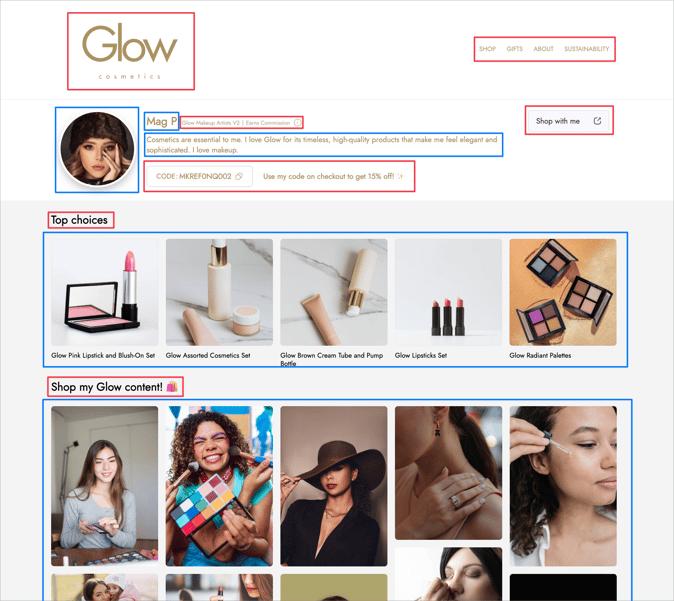
Branding Member Pages
- The Member Page logo is uploaded under Members > Group profiles > Member pages. We'd recommend a rectangular logo 50px width by 100px height or something similar
- The Member Pages can be branded much in the same way as the rest of the portal.
- Navigate to Members > Group profiles > Styles scroll down to Member Pages for access to some inbuilt styling options.
- Brand also have an option to apply custom styles by activating the custom styles section. CSS knowledge is required here.

Education Task
It is also recommended to create a task that provides guidance to advocates on how to add content and set up their member pages effectively. This will help advocates optimise and make the most out of their pages. See example task copy below:

Your storefront is like your own dedicated store. It's a place where you can feature content with linked products and make it easy for people to shop for products you love!
To get started, please upload a profile picture & provide a brief biography introducing yourself. Once completed, you can begin adding content from tasks you've completed.
**Setup**
1. Head to settings
2. Upload a profile picture to personalise your page
3. Click on the "Storefront" tab and select "Enable storefront"
4. Provide your details, such as your bio
5. Under "Your Content", you can add up to 5 of your favourite products for your followers to shop.
6. Additionally, select your "Featured Content" to highlight content with tagged products, *If you don't have any featured content yet, you'll need to complete some content challenges*
7. Congratulations! Your storefront page good to go and ready to be shared